The Most Advanced AI Marketing Agent
Your all-in-one AI chat solution that combines leading AI models (ChatGPT, Claude, and Gemini) with marketing tools like Ahrefs and WordPress for enhanced productivity. Research, create & publish at ease with Chatsonic, more than just a ChatGPT alternative.












%202.svg)



























%202.svg)















Why Chatsonic?
Your models, your tools, your data, and your workflows - all in one marketing-focused AI chat platform.
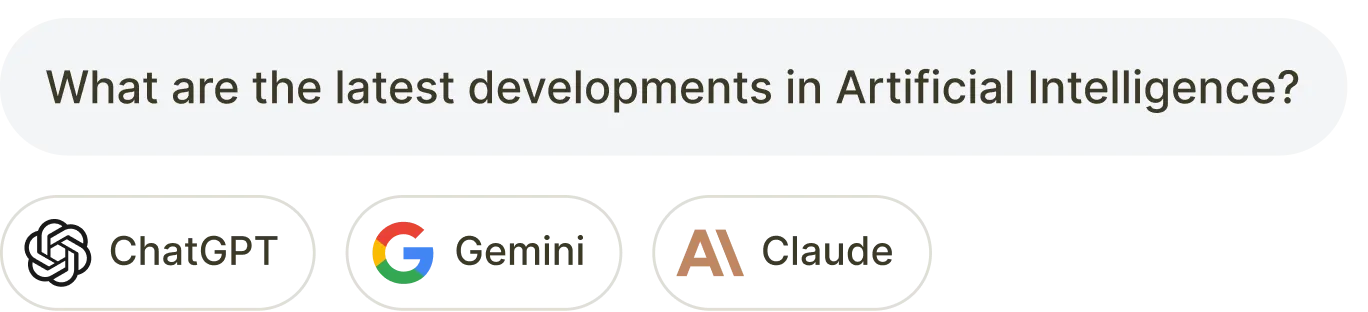

The Best AI Chat Experience in One Place
Unlike traditional ChatGPT alternatives, Chatsonic lets you access OpenAI's GPT-4o & o1, Anthropic's Claude, Google's Gemini, and Flux 1.1 for marketing tasks in a single chat interface.
Your AI Marketer with Built-in Tools
Chat to get real-time data from Ahrefs, Google Search Console, WordPress, and other platforms without leaving Chatsonic.












Full Marketing Journey Through AI Chat
From idea generation to performance analysis, transform your entire content journey with intuitive AI conversations.

Your Brand's Voice & Style In Every Interaction
Ensure all AI-generated responses match your brand's unique voice and style across every marketing channel.

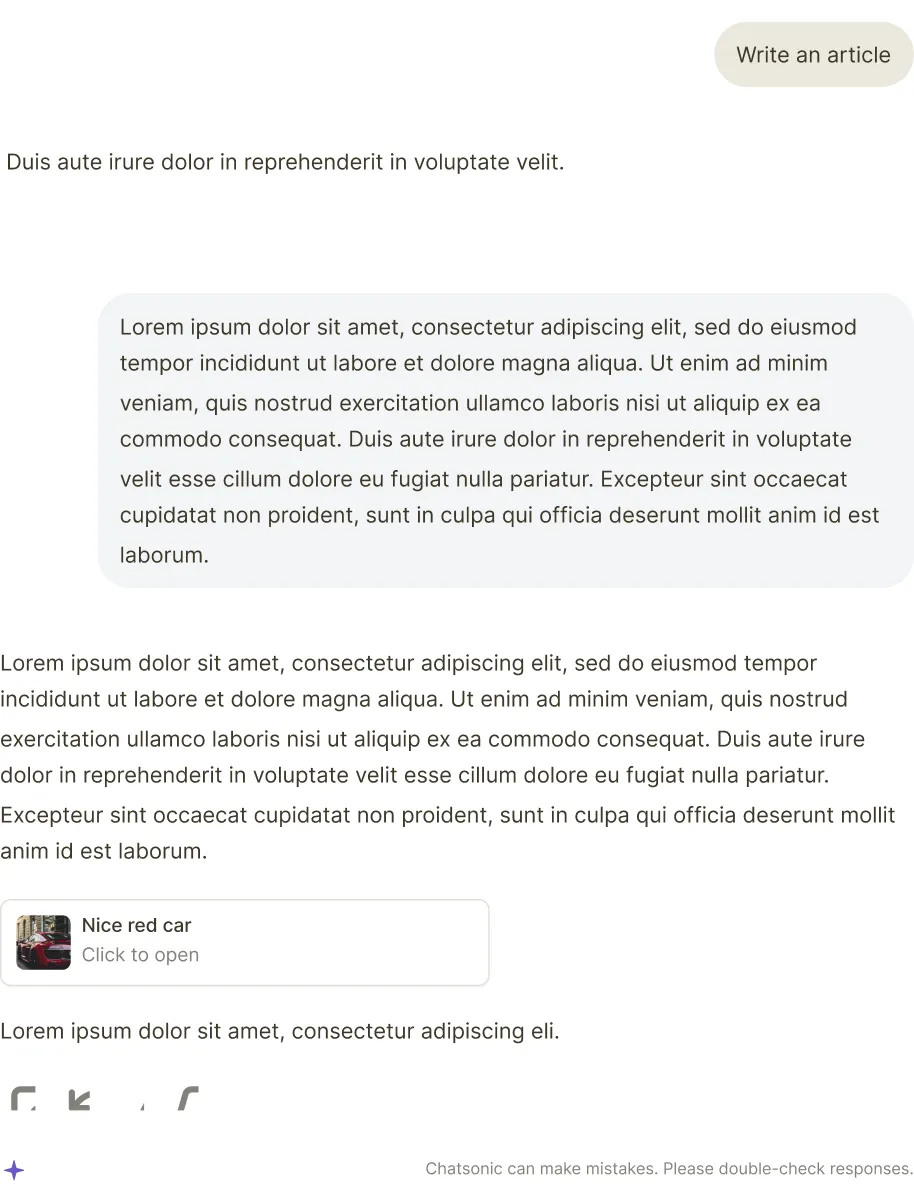
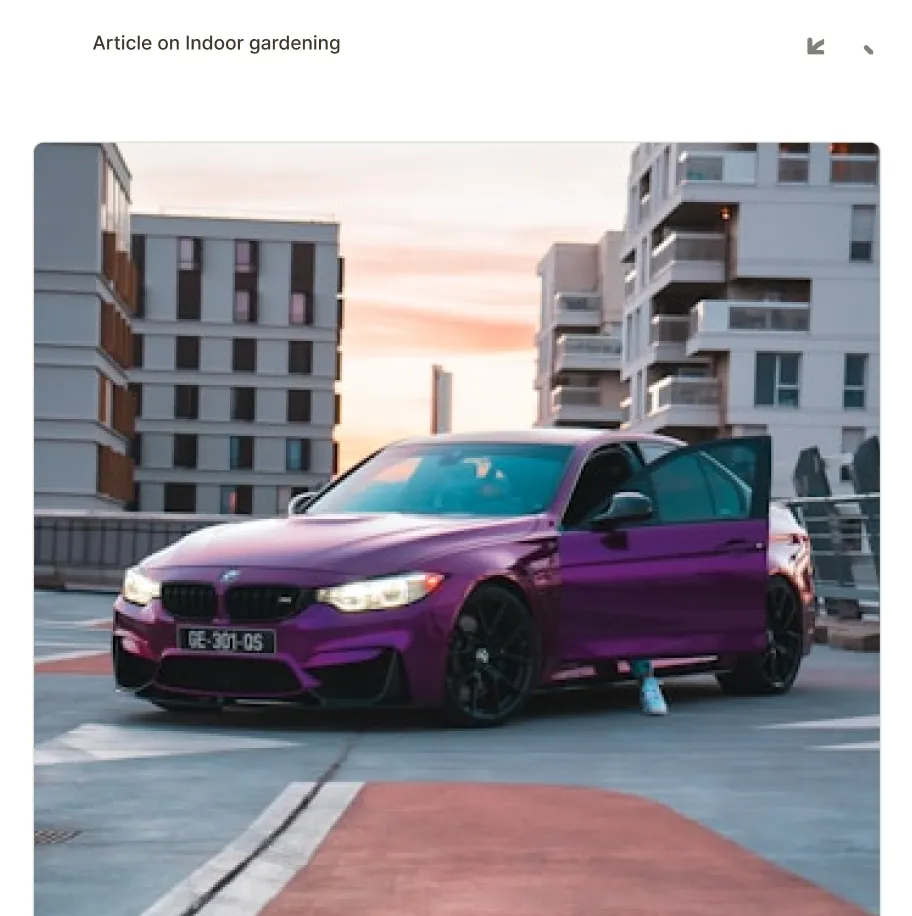
Enhanced Writing And Coding Projects
Combines ChatGPT's canvas and Claude's Artifacts for collaboration beyond simple AI chat.

















Your Free AI Chat Companion for Marketing
Research, create, and optimize campaigns with intelligent workflows and seamless tool integrations.
Your AI Marketing Assistant: Brainstorm, Write, & Edit Content
Transform your marketing workflow with an AI chat agent that helps create, refine, and optimize content in real-time. Collaborate seamlessly using our intelligent Canvas feature.
Access Multiple AI Models In One Chat
With Chatsonic, you can switch between OpenAI’s o1 preview, GPT-4o, Anthropic’s Claude 3.5, and Gemini to get the best results for your marketing tasks.
Analyze Data And Create Reports
Let your AI marketing assistant analyze data, create reports, and extract actionable insights - all through natural chat conversations.
Get real-time web insights
Get up-to-date information through AI chat, ensuring your content and strategies are always ahead of industry trends.
Create and preview diverse content instantly
Design web pages, presentations, or diagrams and see them come to life instantly within Chatsonic - your free AI chat companion.
Integrate with your marketing tools
The advanced AI agent for marketing connects with platforms like Ahrefs, Google Search Console, and WordPress for seamless data ingestion, processing and publishing.
Multiple AI Models at the Price of One

Free






$0
billed annually
Individual











$16
billed annually
Frequently Asked Questions
What is Chatsonic?

Chatsonic is the world’s most advanced AI marketing agent. It’s your all-in-one AI chat solution that combines leading AI models (ChatGPT, Claude, and Gemini) with marketing tools like Ahrefs and WordPress for enhanced productivity. Whether you’re researching, creating, or publishing content, Chatsonic is designed to supercharge your marketing efforts.
Is Chatsonic just another ChatGPT alternative?

No, Chatsonic is specifically designed as an AI marketing agent that combines multiple AI chat models (including ChatGPT, Claude, Gemini, and more) with marketing tools and workflows.
Can I use Chatsonic for free AI chat?

Yes, you can start with our free plan that includes basic AI chat features for marketing tasks. Upgrade anytime for advanced marketing capabilities.
How is Chatsonic different from ChatGPT?

While ChatGPT is a general-purpose AI chat tool, Chatsonic is specifically designed as a marketing-focused AI agent with integrated tools, workflows, and features tailored for marketing teams.
How does AI chatting work for marketing tasks?

Simply describe your marketing goals in natural language, and Chatsonic will help with research, content creation, optimization, and campaign analysis.
What marketing tools can I integrate with Chatsonic?

Connect with popular tools like Ahrefs, Google Analytics, WordPress, and more for comprehensive marketing workflows.
How does Chatsonic ensure my brand voice stays consistent?

Chatsonic offers brand voice customization features that let you define and maintain your unique tone across all content. You can set specific guidelines, preferred language, and style preferences. The platform learns from your inputs and previous content to ensure all new pieces align with your established brand voice.
Can I access Chatsonic's AI chat online from anywhere?

Yes, Chatsonic is cloud-based, allowing you to access your AI marketing assistant from any device with an internet connection.
Power up your Marketing with AI Agent
Research smarter, create faster, and optimize better with AI-powered tools that work together seamlessly.





