Do you ever find yourself dreading the thought of going through your inbox each morning🤯?
If you're like most people, your workday probably starts with an overwhelming number of emails, most of which require your immediate attention.
Research shows that an employee spends an average of 28% of their workday on emails. That's a lot of time wasted on writing, checking, and replying to emails!
But luckily, with conversational AI technologies like ChatGPT, you can easily delegate the repetitive task of managing your inbox and focus on other priorities easily.
Check out more about how to use ChatGPT for email marketing and ChatGPT prompts for email marketing that you should try out.
In this blog post, we'll show you how to use ChatGPT for Gmail to streamline your inbox and save time with AI capabilities.
So buckle up, and let's explore how to use ChatGPT for Gmail!
What is ChatGPT?
A virtual assistant who can manage your emails, respond to routine queries, and even help you with research to stay updated - that’s ChatGPT by Open AI.
It is an AI-powered chatbot designed to automate repetitive and time-consuming tasks like email management to improve your productivity.

ChatGPT uses natural language processing (NLP) and machine learning (ML) to understand your queries and generate accurate responses, mimicking human conversation. Its capabilities are impressive and support multiple ChatGPT use cases. Whether you're looking for a simple definition or an in-depth analysis, ChatGPT is here to help. 😎
However, like any technology, ChatGPT has its limitations.
Additionally, its ability to handle complex queries may be limited, and it may struggle with understanding sarcasm, idioms, and other forms of figurative language.
- While it can understand and generate responses to a wide range of queries, its responses could be outdated as it is trained with data till 2021 only.
- ChatGPT responses could also be biased, like the one below.

- With the hype around ChatGPT, the userbase is only growing every day but is overwhelming the servers resulting in ChatGPT being down or at capacity.
So, OpenAI responded to the capacity issues with ChatGPT Plus, a premium version with the latest GPT-4 technology, priced at $20/month.
Now with its capabilities and limitations in mind, let's dive into the world of ChatGPT and explore how it can help with Gmail.
How to use ChatGPT for Gmail?
You can now officially stop staring at your inbox with a grin ✋
With ChatGPT, you can keep your hands free while it composes, replies, and summarizes your emails.
That's right, while there's no official tool from OpenAI specifically for Gmail, you can still use ChatGPT to help you write your emails. ChatGPT eliminates writer's block and delivers effective emails. From follow-ups to professional messages, ChatGPT has got you covered.
Now let’s check out a few examples to see how to use ChatGPT for Gmail.
Example 1: You can use ChatGPT to compose and discuss difficult topics such as requesting a pay raise from your boss.

Example 2: Reply to any email within seconds using ChatGPT.

All this looks and sounds great! But switching between ChatGPT and Gmail is tiring, time-consuming, and boring🙈.
So, here is a better way to use ChatGPT for Gmail with the ChatGPT-powered ChatSonic chrome extension.
ChatSonic chrome extension - ChatGPT for Gmail
ChatSonic is a ChatGPT alternative that is built to work on the limitations of ChatGPT. It is a one-stop solution for all your conversational AI needs.
With ChatSonic, you can say goodbye to boring, generic responses and hello to an AI that can understand your every thought.
So what can ChatSonic do? Let's just say it's a jack-of-all-trades! Whether you need a killer Facebook ad copy, a digital marketing strategy, some seriously impressive AI-generated images, or automated email management, ChatSonic has got you covered.
To make it even better, ChatSonic has recently launched a ChatGPT Chrome Extension that can put magic spells on your inbox to get things done in a jiffy.
Excited to get started with the new wizard - ChatSonic ChatGPT-powered chrome extension 😃?
Step 1: Go to the Google Chrome web extensions store and search for ‘Chatsonic’

Step 2: After finding the search result for "ChatSonic - ChatGPT with superpowers," proceed to click on it and then select the "Add to Chrome" button to complete the installation.

Step 3: Additionally, you can also pin the ChatSonic chrome extension to the URL bar.
Now you are all set to go 🚀

Step 4: You can start by generating high-quality emails right from Gmail without navigating to multiple tabs.
Simply click on the CS icon in your Compose Email pop-up and give instructions to ChatSonic’s AI. Set your tone of voice and hit "Write" - in just seconds, ChatSonic will generate a detailed email with a subject line that's sure to impress.

Step 5: To get a quick overview of lengthy emails or email threads, you can use the summarization feature of this extension. It allows you to generate either a one-paragraph or timeline summary of the entire thread. To access this feature, click on the CS icon at the top of your email window.

Or you can also access the summarization feature directly from your inbox.

With the ChatSonic ChatGPT chrome extension for Gmail, you can summarize your email conversation in two ways:
- The executive summary which provides a brief paragraph about the discussion
- The timeline summary, which generates a timeline of the entire email thread

Step 6: In addition to responding to emails from the summary window, ChatSonic's Chrome extension also enables you to generate precise replies with three different tones that you can customize further.
Now that you have an understanding of the powerful capabilities of ChatSonic's Chrome extension let's explore some use cases of ChatGPT for Gmail.
4 Best use cases of ChatGPT for Gmail
1. Composing an email about social media ideas
Using ChatGPT for Gmail’s customized response feature, you can quickly and easily draft a casual yet catchy email to your boss outlining your new social media ideas without having to spend time brainstorming how to word it.

2. Catch up on a week’s email in a flash
After a long holiday, it can be overwhelming to catch up on emails. However, ChatSonic's ChatGPT for Gmail ‘Summarization’ feature allows you to quickly get up to speed by generating summaries of long email threads complete with timestamps, making it easy to identify key information and stay on track.
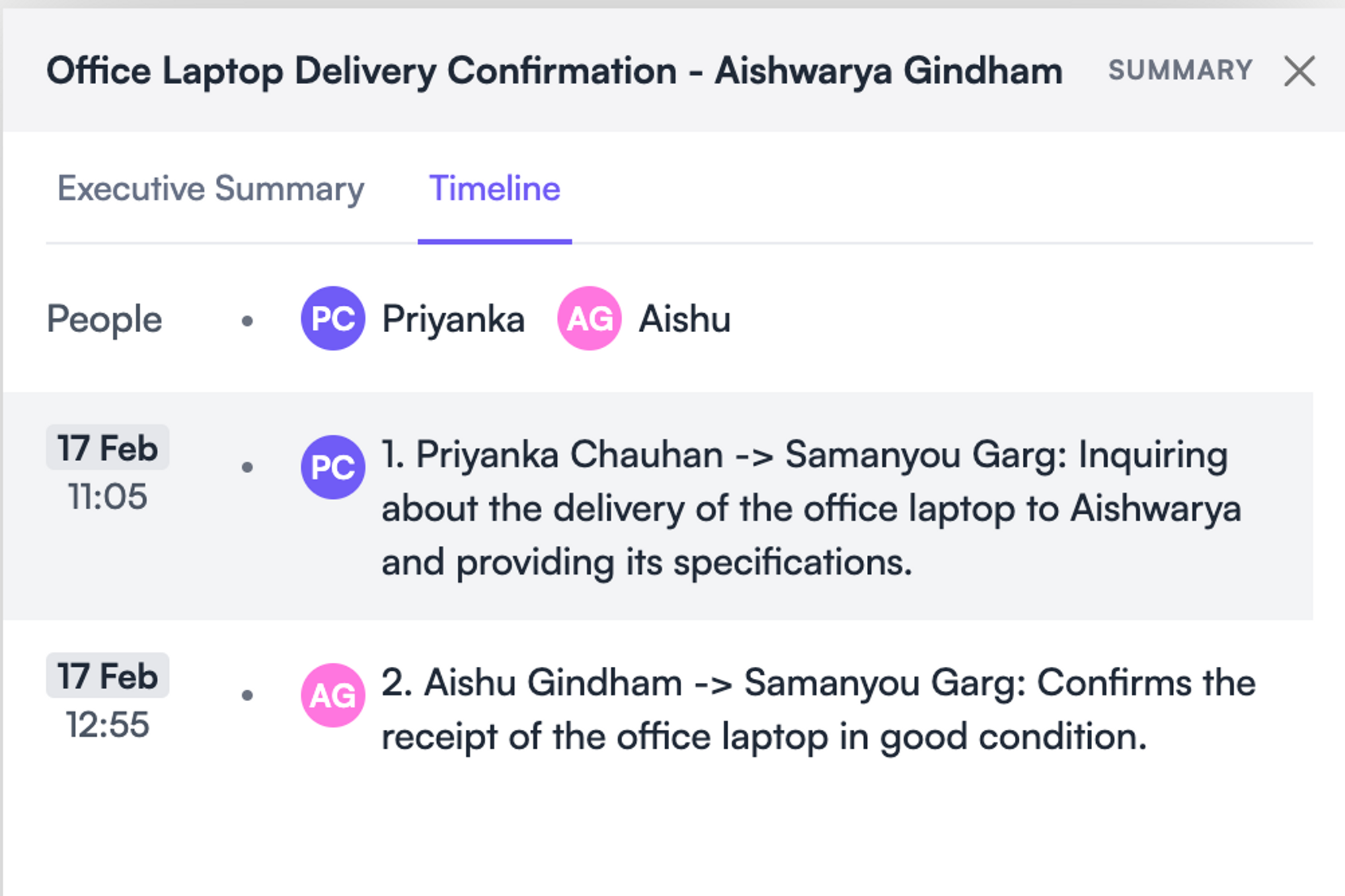
3. Eliminate fluff and summarize long emails
If you're pressed for time and need to understand a lengthy email about a new employee policy, ChatSonic's ChatGPT for Gmail ‘Summarization’ feature can help by providing a concise summary of the key points, allowing you to grasp the information you need quickly.
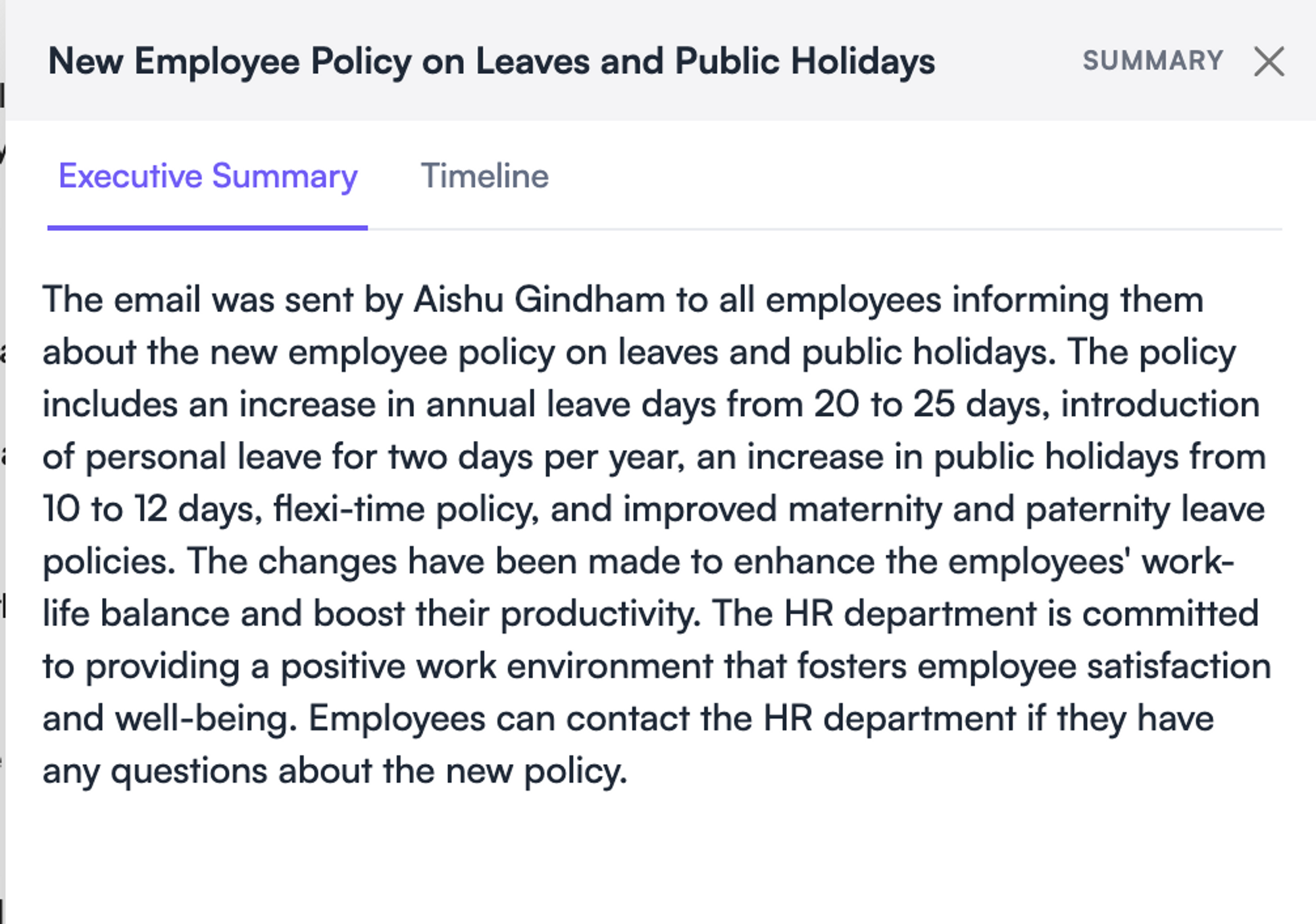
4. Write any reply without staring at the screen for hours
Whether you need to craft a professional or a lighthearted response, ChatSonic's ChatGPT for Gmail ‘Customized response’ feature can help you write the perfect reply tailored to the appropriate tone and context, making your communication more effective and engaging.

Explore the power of ChatSonic Chrome Extension - ChatGPT for Gmail with superpowers
If you're tired of spending hours sifting through your inbox each morning, ChatGPT-powered, ChatSonic chrome extension is the perfect solution for you. It can help you streamline your email management and improve your productivity.
ChatSonic's Chrome extension use cases are not just limited to email management - you can search on Google for concise responses, stay active on social media - like writing tweets, network with industry experts, and more.
Check out the best ChatGPT chrome extension use cases.
And not just the chrome extension, ChatSonic is a powerhouse of AI features to create content with GPT-4 capabilities like
- With its integration with Google, ChatSonic generates factual, updated, and real-time responses.
- Generates unique and mesmerizing AI images.
- It supports voice commands and gives back voice responses.
- With 15+ personalized avatars, you can directly chat with virtual experts on ChatSonic, like a personal trainer, math teacher, translator, etc.
- Integrate ChatGPT-like capabilities into your apps with ease using the ChatSonic API.
- The ChatGPT app helps to create content on the go.
- Enhance customer service with smart responses using Botsonic.




 Free 25 Credits
Free 25 Credits









