In 2023, OpenAI has spearheaded the development of Generative AI, with ChatGPT being one of its leading use cases. This development has also given rise to large language models such as GPT-3 and GPT-4. ChatGPT has seen vast use cases from answering simple questions like "Tell me a joke" to complex business applications like code generation and even creating an app. Microsoft has even integrated these language models into its Bing Search Engine.
Despite the enormous advancements in AI, we are only scratching the surface of its potential. With the recent launch of GPTs, it is evident that we can create custom Generative Pre-trained Transformers to suit various needs, such as training chatbots to mimic human responses or developing business chatbots.
While creating a chatbot by yourself mind sounds intimidating, creating a ChatGPT chatbot is not a complicated task. This blog will guide you to:
- Create your own custom GPT without any coding skills
- Demonstrate how you can create a chatbot without subscribing to ChatGPT Plus!
So, let's dive in!
Introduction to custom GPTs
Before we dive into creating your own custom GPT, let's take a moment to understand what GPTs are and how they can revolutionize your AI chatbot experience.
What are GPTs?
GPT, which stands for Generative Pre-trained Transformer, is a powerful language model developed by OpenAI. It can generate human-like text responses based on the input it receives. With the release of OpenAI's GPT Builder, users can now create customized GPTs tailored to their specific needs and goals.
Since the release of GPTs, users have created several custom ChatGPTs for different purposes. ChatGPT constantly creates several fun GPT versions that the company shares on its Twitter account for others to explore. They once shared a laundry GPT, and recently, in the spirit of the holiday season, they created a SantaGPT!
Benefits of creating custom GPTs
Building a custom GPT offers a range of benefits and opportunities. Here are a few reasons why you should consider creating your custom GPT:
Personalization: By creating a custom GPT, you can tailor the chatbot's responses and behavior to align with your specific requirements and target audience. This allows you to create custom ChatGPTs that understand your use case well. As a result, if this is a business chatbot, it can answer customer queries related to a subject easily and more accurately.
Automation: Custom GPTs can automate repetitive tasks, such as answering frequently asked questions or providing personalized recommendations, saving time and effort. Whether you are a solopreneur or running an SMB, a custom GPT will assist you in answering all the questions you are tired of answering.
Enhanced user experience: A well-designed custom GPT can provide a seamless and engaging user experience, offering accurate and relevant information to users in real time.
Versatility: Custom GPTs can be trained to handle various tasks and domains, from customer support to content creation. This makes them adaptable to various business needs.
How do you create a custom GPT using the GPT Builder?
To create your own custom GPT, you'll need a ChatGPT Plus or Enterprise account.
This section will cover the following steps in creating a custom ChatGPT.
- Log in to your OpenAI account.
2. Access the GPT builder
3. Create a GPT using the GPT builder
4. Configure the GPT
5. Save the GPT
6. Share the GPT
You can build your custom chatbot once you can access the GPT Builder. Here's how to get started.
1. Login to OpenAI
- Visit chat.openai.com and log in with your users' credentials.
2. Access the GPT Builder
- Navigate through the sidebar and click on the "Explore GPTs" button.
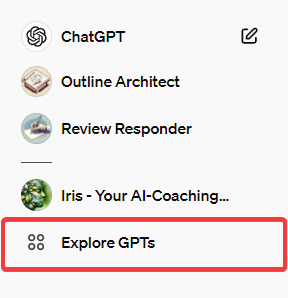
- Now, click on the 'Create' button to start creating your custom GPT chatbot.

3. Create a GPT using the GPT builder
- As you click on Create GPT, the GPT builder will appear with a split screen:
Create panel: Here, you need to add your prompts to start building your chatbot.
Preview panel: You can interact with your chatbot as you build it and keep refining it.
2. Now, put your instructions in the designated box and hit the Enter button
3. Then, based on your prompts, the GPT builder will offer you suggestions like Profile picture, Name of the chatbot, and default conversation starter question. You can either accept the suggestions, or you can ask the GPT builder to further modify the bot.
4. Now, you need to enter further prompts with specific instructions to fine-tune your GPT bot behavior. It's okay if you are unable to figure out what modifications you exactly need to do. Try with different relevant instructions and check the responses from the preview panel.
For example, if you are getting responses that are written in a more formal tone, you can simply ask the GPT builder to use a different tone or voice for that matter.
5. Keep refining your prompts until you get the responses you are looking for from your chatbot.
4. Configure the GPT
Now that you are done with the basic setup, it's time to customize it further.
- Click on Configure from the left pane of the bot builder window.
- Here, you can change your chatbot's name, the display picture, and the description.
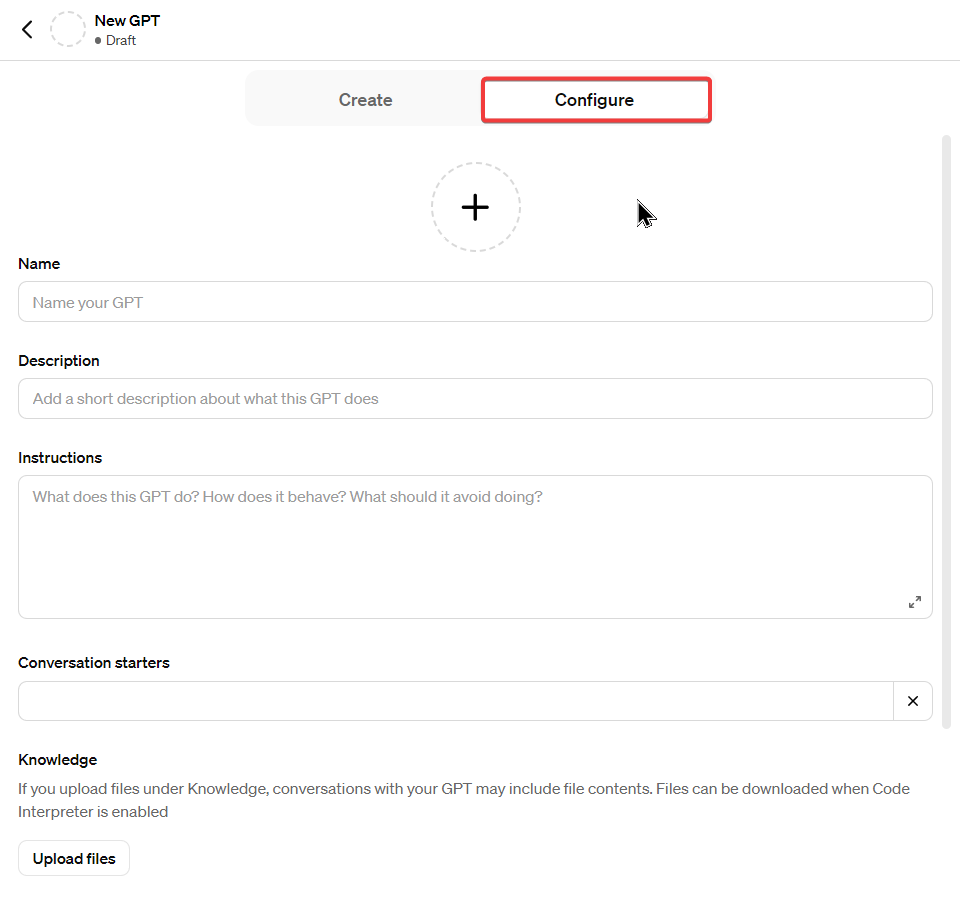
- Profile picture: Select the profile picture. Now you have two options. Either you can upload your own photo or generate a new one with the DALLE 3. If you want to add further instructions on how the image should be, click on the Create button and put your instructions.
- Name and description: Give your custom GPT a name that reflects its purpose and write a brief description to provide user context.
- Instructions: Enter instructions that guide your GPT's behavior and responses. You can either update the instructions that the GPT builder has generated, or you can add additional instructions to define specific actions, even provide guidelines for generating text.
- Conversation Starters: Under this section, you can customize the initial prompts users will see when engaging with your chatbot. Click on the X button to remove any existing Conversation starters. Also, you can put a new prompt on the empty Conversation starters box.
N.B: Try to craft conversation starters that align with your desired user experience and encourage meaningful interactions.
For example, if you want to create a chatbot for your website featuring products, then the starter questions could be, “What is the price of ABC product,” “Tell me more about XYZ products.” These are leading questions that nudge users to understand your products better while prompting them to learn more. - Knowledge: If you want your chatbot to access specific knowledge sources or data, you can upload relevant files for your GPT to reference.
Click on the Upload files button and add any relevant files to use as references.
This can include industry reports, product manuals, or any other information that can help your chatbot provide accurate and up-to-date responses. - Capabilities: By default, the chatbot will have the ability to do Web Browsing and DALL-E Image Generation. Further, if you want the bot to run any code or analyze data, Check the box beside the Code Interpreter option.
5. Save the GPT
- After you complete the bot creation and configuration, click on the Save button.
- Then, choose with whom you want to share your chatbot. Under the 'Publish to' drop-down menu, select the right option among:
- Only me: Only you can use the GPT bot.
- Only people with a link: People with whom you manually share the bot link can access it.
- Anyone at [Your Copany]: If you are using the ChatGPT Enterprise plan, you can share the bot with your team members.
- Public: Anyone with a ChatGPT Plus subscription can search and use it from the GPT store.
3. Finally, click Confirm.
6. Share the GPT
If you have decided to share your GPT with others, here is how you can do it:
- Navigate to the sidebar and click on Explore
- Now, select the GPT you want to share.
- Then, click on the down caret beside your chatbot's name and select Copy link from the list of options.
- Simply share the link.
By leveraging these advanced features, you can create a custom GPT that goes beyond essential text generation and becomes a powerful tool for automation and integration.
Try Writesonic's SEO GPT
Revolutionize your approach to SEO with the help of SEO GPT. You can receive immediate SEO evaluations, customize your content using knowledge about your competition, uncover crucial keywords, and easily produce optimized articles.
How to edit your custom GPT?
You have created a GPT, but now, after saving it, you want to edit it. Well, it's very easy to do that.
- Click on the Explore tab.
2. Locate the GPT you want to modify and click on "🖍," which represents the Edit option.

3. In the editor, you can adjust the settings, actions, and configurations to tailor the GPT to your specific requirements.
4. Click on Update and Confirm the changes that you made.

Now, what if you want to delete a GPT? That process is simple as well.
- Locate the custom GPT model you wish to delete.
- Click on the three dots, and you will find the "Delete GPT" to initiate the deletion process.
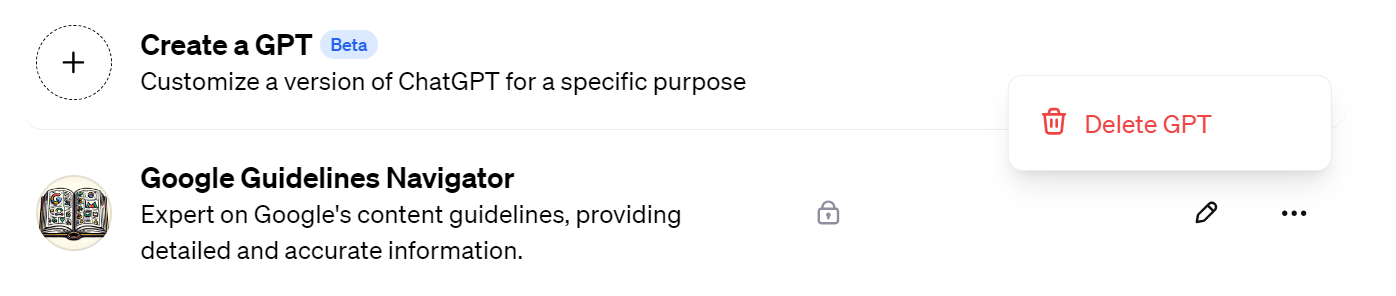
3. Again, in the confirmation window, click on "Delete GPT."
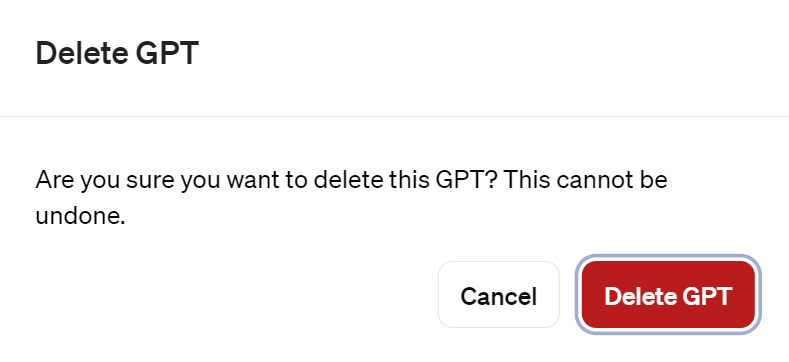
But wait - sometimes a ChatGPT Plus subscription is not available
There was a halt on new ChatGPT subscriptions recently, which has since been reverted. However, at such times when you try to upgrade your ChatGPT subscription to ChatGPT Plus, your only option right would be to sign up for the waitlist.
Although it has now resumed. You absolutely cannot create your custom chatbot without a subscription and neither can you use someone else's custom GPT without having a subscription yourself.
Custom GPT limitations
- You cannot try the tool without a subscription - There are no free trials to experiment with the tool until you make the purchase.
- Data hallucination - Unless you are training it using integration with specific tools, there will always be chances for data hallucinations. You cannot monitor these interactions if you make your bot public.
- Accuracy and source dependence - While ChatGPT can produce detailed content quickly, users may copy and paste information from other sources, raising questions about originality and accuracy.
- Limited use case - You can create specific use cases. However, there are limitations in how you incorporate them for business use cases.
- Unique and proprietary challenges - The widespread availability and replicability of Custom GPT applications may lead to perceptions that they lack uniqueness or proprietary characteristics. This challenge raises questions about the originality and distinctiveness of custom models.
GPT Alternative - Botsonic is a custom GPT with superpowers!
Botsonic is an AI chatbot builder trained on your data. It is an easy-to-use chatbot builder like OpenAI's custom GPT builder and can be a competitive GPT alternative.
Botsonic, developed by Writesonic, is an AI-powered chatbot revolutionizing how businesses and individuals interact with technology. With advanced natural language processing (NLP) algorithms, it provides accurate and helpful responses to user queries and tasks. By following best practices such as starting small, iterating and learning, maintaining ethical standards, and fostering user trust, Botsonic can deliver an exceptional user experience. It's a tool that can help us streamline tasks and embrace the power of AI technology.
Create a custom ChatGPT-powered AI Chatbot with Botsonic.
- Create your account with Botsonic.
2. You can explore the tool for free without using any credit card or trial account.
3. Click on Create new bot and enter the name of your bot and select its use case — whether you want to create it for support or e-commerce purposes.
Here I am going to create a Bot for Hubspot. This chatbot should be able to answer any and all queries related to Hubspot to help users explore their resources and get relevant answers for the marketing questions.
Train your chatbot
4. You can now train your new Hubspot Bot.
5. Add links to resources like YouTube channel videos.
6. You can also submit website links to train the bot.
7. Add sitemaps to get comprehensive information about the website.
8. You will get the list of pages from the sitemap. Submit them to train your bot.
9. You can submit FAQs to provide accurate answers to users.
10. Depending on your feasibility, you can add it in bulk in a CSV file or, as shown below.
Customize your bot
11. Now, customize how your bot looks.
12. Add a welcome message.
13. Customize Bot settings based on your preferences.
14. Add starter questions that will help the user start a helpful initial conversation with the custom chatbot.
15. Customize the user form based on the details you want to collect. You can choose to skip this as well if you find the step redundant for your purpose.
16. Choose app integrations as needed.
17. Now it’s time to test the bot.
Embed the bot on your website
18. You can embed the custom bot you created using HTML code, iFrame, Rest API, or even integrate it into social apps to create Facebook Messenger and WhatsApp chatbots.
19. Track your messages and interactions on the bot.
20. In the analytics section, you will find data about the interactions with the bot.
You can find out:
- New users
- Total conversations
- Pages with the highest bot engagement
- Number of resolutions
- Most common issues
If you are creating a bot to solve customer queries, then these analytics are helpful to analyze where you need to improve your services and how to improve customer support.
21. Here is our final bot, meticulously trained with extensive data.
You can try the Hubspot chatbot here and see how it can be your very own Hubspot assistant!
Real-world applications of custom GPTs
Custom GPTs have a wide range of real-world applications across various industries. Here are a few examples:
Customer support: Create a custom GPT to handle customer inquiries, providing instant responses and personalized assistance.
Content generation: Develop a chatbot to generate blog posts, social media captions, or product descriptions based on specific prompts and guidelines.
E-commerce: Build a custom GPT for ecommerce to assist customers with product recommendations, answer questions about inventory, or provide personalized shopping experiences.
Education: Design a chatbot focused on educational content, helping students with homework, providing explanations, or delivering interactive lessons.
Best practices for custom GPT development
To ensure the success of your custom GPT, here are some best practices to keep in mind:
Start small: Begin with a specific use case or task to create a focused and effective chatbot. As you gain experience, you can expand its capabilities and functionality.
Iterate and learn: Embrace an iterative development approach. Continuously test, gather feedback, and refine your custom GPT to improve its performance and user experience.
Maintain ethical standards: Be mindful of the ethical implications of AI chatbots. Ensure your custom GPT adheres to ethical guidelines, respects user privacy, and avoids promoting harmful or misleading information.
Foster user trust: Build trust with your users by providing accurate and reliable information through your custom GPT. Transparency and clear communication about its capabilities and limitations are key.
Empower your creativity by harnessing the potential of custom GPTs
You've successfully learned how to create custom GPT using OpenAI's GPT Builder and Botsonic. By following the step-by-step guide and considering best practices, you can unlock the full potential of custom GPTs. Start building your chatbot today and revolutionize how you interact with AI-powered technology.
Remember, creating a custom GPT is an ongoing process. Monitor, refine, and improve your chatbot to ensure its effectiveness and relevance. Dedication and creativity will make your custom GPT valuable in streamlining tasks, enhancing user experiences, and driving growth.
So, what are you waiting for? Create your custom GPT now and experience AI-powered conversations!
Frequently Asked Questions
Can I create a custom GPT without ChatGPT Plus subscription?
Yes, you can create a custom GPT without ChatGPT Plus subscription. Botsonic’s is a GPT alternative with capabilities to create and train custom ChatGPT based on your preferences!
What is custom GPT AI?
Custom GPT AI, short for Custom Generative Pre-trained Transformer, is a specialized version of the GPT language model. It enables users to customize the AI's capabilities for specific domains, tasks, or industries. This customization empowers developers to build unique applications and solutions that align precisely with their requirements, enhancing the versatility and effectiveness of GPT in various contexts.
Can I make a GPT?
Yes, you can create your own GPT using platforms like OpenAI. The process typically involves defining a mapping between characters and integers, which is crucial for building a language model. Platforms like OpenAI provide user-friendly interfaces and tools, enabling individuals to harness the power of GPT for various applications and industries without extensive coding knowledge.
Can we create our own ChatGPT?
Absolutely! OpenAI allows users to create their own ChatGPT instances. By visiting the OpenAI editor, users can initiate customizing a ChatGPT model, incorporating specific instructions, extra knowledge, and desired skills. This customization empowers users to tailor ChatGPT for diverse applications, enhancing its performance in various scenarios.
How does custom GPT work?
Custom GPT allows users to train and fine-tune the model for specific tasks or domains. Users provide instructions, knowledge, and context to create a personalized version of GPT. This process enhances the model's ability to generate accurate and context-aware responses in alignment with the user's needs, making it a powerful tool for diverse applications such as SEO optimization, content creation, and more.















